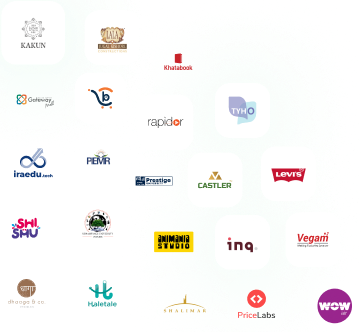Table Of Content
- Why Optimize WordPress Website Speed Isn't Just a "Nice-to-Have" Anymore (It's a Must-Have!)
- 1. Start with a Solid Foundation: Your WordPress Hosting Provider
- 2. Embrace the Power of Caching (Best Friend for Website Speed)
- 3. Slim Down Your Images (They're Probably Your Site's Biggest Bully)
- 4. Minify Your Code (It's Like Decluttering Your Website's Brain)
- 5. Spring Clean Your WordPress Database
- 6. Get Closer to Your Audience with a CDN (Content Delivery Network)
- 7. Stay Updated: Keep WordPress Core, Themes, and Plugins Fresh
- 8. Choose Lightweight Themes and Be Picky with Plugins
- 9. Tame External Scripts and Fonts
- 10. Enable GZIP Compression (It's Like Zipping Your Website for Faster Delivery)
- 12. Conquer "Render-Blocking Resources" (Get Your Site to Show Up Faster)
- The Essential Tools to Check Your WordPress Website Speed
- FAQs
- The Final Word
Why Optimize WordPress Website Speed Isn't Just a "Nice-to-Have" Anymore (It's a Must-Have!)
Before we jump into the "How to Increase WordPress Website Speed," let's quickly chat about why making your WordPress site faster is such a big deal. It's more than just a techie thing:- Happy Visitors, Higher Engagement: Think about it – in today’s digital age, website speed is everything. A fast-loading site keeps users engaged, encourages them to browse longer, and brings them back for more. Say goodbye to frustrating delays and high bounce rates!
- Google Loves Fast Sites (And Rewards Them): Google has confirmed that website speed is a ranking factor. Faster-loading sites get rewarded with better visibility in search results—like a fast pass for your website to reach the top!
- More Sales, More Leads, More Everything: Whether you're selling cool gadgets, collecting sign-ups, or sharing valuable content, website speed plays a crucial role in creating smooth, enjoyable user journeys. A slow-loading site can lead to abandoned carts, missed conversions, and visitors clicking away before they even engage.
- Mobile-Friendly Matters More Than Ever: We're all glued to our phones. With so much web traffic coming from mobile devices, a slow site on a smartphone is a total disaster. Website Speed optimization ensures a buttery-smooth experience, no matter the device.
- Save on Server Costs (Seriously!): Believe it or not, a well-optimized, speedy site uses fewer server resources. That can save you a few bucks on hosting in the long run.
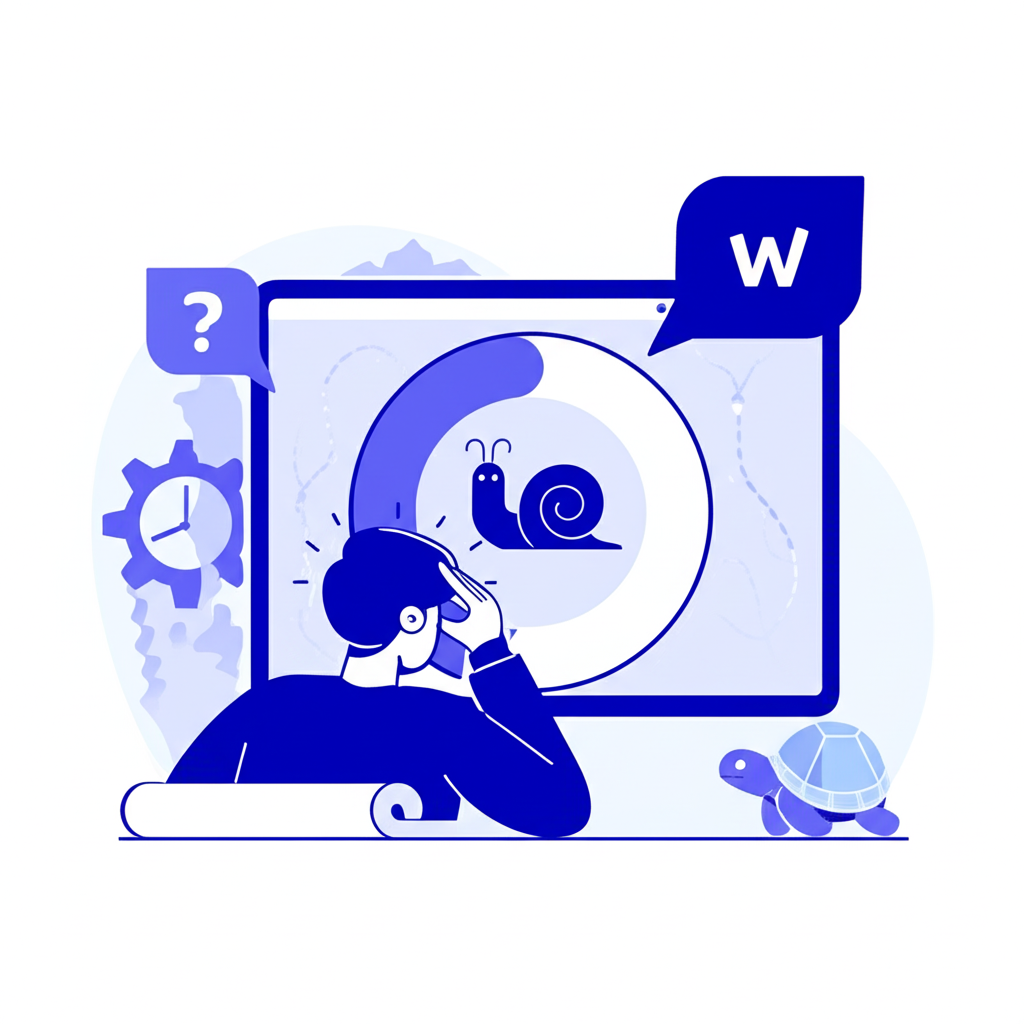
1. Start with a Solid Foundation: Your WordPress Hosting Provider
Imagine trying to build a skyscraper on quicksand. That's what it's like having a slow, unreliable host for your website. Your hosting provider is the absolute bedrock of your site's performance. Even if you nail every other optimization trick in the book, a cheap, overcrowded host can still drag you down.- Shared Hosting (Often a Speed Bottleneck): It's cheap, yes, but you're sharing server resources with hundreds (or even thousands!) of other websites. During peak times, it's like a traffic jam on the internet highway. Not ideal for website speed.
- Managed WordPress Hosting (Our Top Pick): These folks are WordPress pros. They offer environments specifically tuned for WordPress, often with built-in caching and expert support. They might cost a bit more, but the performance boost is usually worth every penny.
- VPS (Virtual Private Server) Hosting: A nice middle ground. You get dedicated resources and more control than shared hosting, offering a good balance of performance and cost if your site is growing.
- Dedicated Server Hosting: The big guns. Maximum performance and control, perfect for super-large websites with massive traffic. It's also the priciest option, but if you need it, you need it.
2. Embrace the Power of Caching (Best Friend for Website Speed)
Caching is one of the most powerful weapons in your arsenal when learning how to increase WordPress website speed. Here's the simple idea: when someone visits your site, their browser requests information from your server. Caching basically saves a pre-made "snapshot" of your pages and files. So, next time someone (or even the same person) visits, your site can serve up that snapshot almost instantly, without having to rebuild everything from scratch.Quick Look at Caching Types:
- Page Caching: Saves the whole HTML version of a page. Super fast!
- Browser Caching: Tells your visitors' browsers to store things like images, CSS, and JavaScript locally. This means they don't have to download them again if they visit another page or come back later.
- Object Caching: Caches database queries, taking a load off your database.
Our Go-To WordPress Caching Plugins:
- WP Rocket: A premium plugin that's incredibly easy to use and packed with features (page caching, browser caching, GZIP compression, and more). Highly recommended for its simplicity and effectiveness.
- LiteSpeed Cache: If your host uses LiteSpeed servers, this free plugin is a powerhouse. It’s got amazing caching and optimization features.
- W3 Total Cache: A popular free option with tons of settings for different caching types. It can be a bit overwhelming for beginners, though.
- WP Super Cache: Another solid free caching plugin, known for its straightforward setup.
3. Slim Down Your Images (They're Probably Your Site's Biggest Bully)
Images are often the heaviest elements on your web pages. They look great, but if they're not optimized, they'll drag your load times down faster than you can say "slow site." The good news? Optimizing images doesn't mean making them look pixelated or ugly; it means shrinking their file size without losing quality.- Compress, Compress, Compress: Use image optimization plugins or online tools to dramatically reduce file size.
- JPEG: Your best friend for photos with lots of colors.
- PNG: Perfect for images with transparency (like logos) or sharp lines (screenshots).
- WebP: This is the future! A modern format from Google that offers fantastic compression while maintaining quality. Most modern browsers love it.
- Lazy Load 'Em: This is a game-changer! Images only load when they're about to appear on the user's screen (as they scroll down). This means your initial page load is super fast, as images "below the fold" aren't loaded unnecessarily. Many caching and image optimization plugins offer this feature.
- Right Size from the Start: Don't upload a giant 4000px wide image if it's only going to display at 800px! Resize images before you upload them to WordPress, or use a plugin that handles this automatically.
Top Image Optimization Plugins:
- Smush: A popular free plugin for quick image compression and lazy loading.
- EWWW Image Optimizer: Offers comprehensive optimization features, including WebP conversion.
- Imagify: A premium choice (from the WP Rocket creators) with advanced compression and WebP superpowers.
4. Minify Your Code (It's Like Decluttering Your Website's Brain)
Think of your website's code (CSS, JavaScript, and HTML) as a set of instructions. Minification is like tidying up those instructions by removing all the unnecessary chatter – things like extra spaces, comments, and line breaks – without changing what the code actually does. This shrinks the file size, making them download faster.Combining multiple CSS files into one and multiple JavaScript files into one (called concatenation), also helps by reducing the number of requests your browser has to make. Fewer requests mean faster loading!Most good caching plugins will offer options for both minification and concatenation.5. Spring Clean Your WordPress Database
Over time, your WordPress database can get bogged down with junk – old post revisions, spam comments, trashed items, and other digital dust bunnies. A bloated database is a slow database.How to Tidy Up Your Database:
- Delete Unused Themes and Plugins: They're not just cluttering your database; they can also be security risks. Get rid of 'em!
- Nuke the Spam: Regularly clear out spam comments. There are plugins that can help with this automatically.
- Limit Post Revisions: WordPress saves a revision every time you hit "save" or "update." You can tell it to only keep a few or even disable them entirely.
- Optimize Database Tables: This is like defragging your computer's hard drive – it organizes your database to make queries faster. Many plugins or your hosting's phpMyAdmin can do this.
Handy Database Optimization Plugins:
- WP-Optimize: A fantastic free plugin that can clean up and optimize your database, including revisions, spam, and table optimization.
- Advanced Database Cleaner: Offers even more detailed control over what you clean.
6. Get Closer to Your Audience with a CDN (Content Delivery Network)
Imagine your website’s images and files having to travel across the globe to reach a visitor—now that’s a recipe for slow load times! A Content Delivery Network (CDN) boosts your website speed by distributing static files (like images, CSS, and JavaScript) across a global network of servers. When someone visits your site, these files are delivered from the server closest to them, dramatically reducing load time and making your site feel lightning-fast from anywhere in the world.
This is a huge win, especially if your audience is spread out geographically.Popular CDN Choices:
- Cloudflare: Offers a generous free plan with basic CDN services and excellent security features. A great place to start.
- KeyCDN: A well-regarded premium CDN known for its speed and reliability.
- Bunny.net: Another highly-rated and budget-friendly CDN option.
7. Stay Updated: Keep WordPress Core, Themes, and Plugins Fresh
This might seem obvious, but it's crucial! Regularly updating your WordPress core, your theme, and all your plugins isn't just about security (though that's a huge part of it!). Developers constantly release updates that include performance boosts, bug fixes, and compatibility improvements.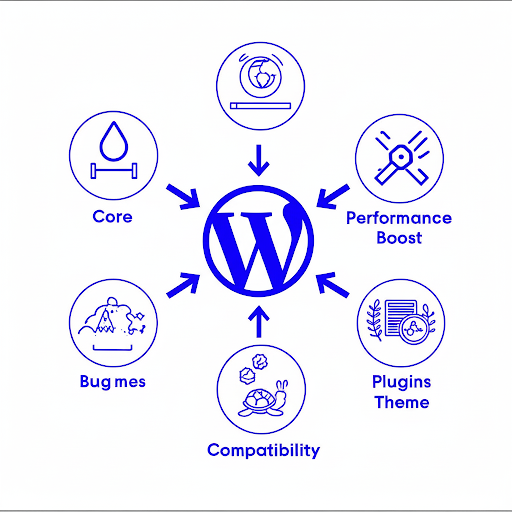
8. Choose Lightweight Themes and Be Picky with Plugins
While plugins and themes give WordPress its power and flexibility, they can seriously affect your website speed if not chosen or managed wisely. Poorly coded or bloated tools often slow down your site and hurt performance.
- Lightweight Themes are Your Friends: Look for themes that are cleanly coded, load fast, and don't come loaded with a ton of features you'll never use. Think of themes like GeneratePress, Astra, or Kadence – they're built for website speed.
- Plugins: Quality Over Quantity: Do you really need that plugin? Before installing a new one, ask yourself if it's essential. Deactivate and delete any plugins you no longer use. Before installing a new one, check its reviews, when it was last updated, and (if you're savvy) how much it impacts performance (a plugin like Query Monitor can help here).
- Beware of "Bloat": Some plugins try to do too much, which can mean they inject a ton of extra JavaScript and CSS files, slowing down your site. Keep an eye out for these.
9. Tame External Scripts and Fonts
Those cool Google Analytics charts, social media sharing buttons, and fancy custom fonts can be sneaky website speed drains.- Google Analytics (Handle with Care): While usually fine, some users opt to host Google Analytics scripts locally to reduce DNS lookups. If you go this route, be mindful of potential updates and data accuracy. A plugin like CAOS can help.
- Limit Social Sharing Glitches: Many social sharing plugins inject a lot of JavaScript. Consider using simpler sharing buttons or only displaying them on select pages.
- Optimize Custom Fonts: If you're using Google Fonts or other custom fonts, make sure you're only loading the necessary font weights (e.g., just "regular" and "bold," not every single style) and subsets (e.g., just "Latin" if that's all you need). You can also preload important fonts or host Google Fonts locally with a plugin like OMGF.
10. Enable GZIP Compression (It's Like Zipping Your Website for Faster Delivery)
Imagine zipping a huge file on your computer before emailing it. It gets smaller, right? GZIP compression does the same thing for your web pages and static files (CSS, JavaScript, HTML) before they even leave your server. This makes them much smaller and much faster to transfer to your visitor's browser.Most reliable caching plugins include GZIP compression, which helps reduce file sizes and significantly improve website speed. If your plugin doesn’t support it, you can still enable GZIP manually through your server configuration—using the .htaccess file for Apache or the Nginx config for Nginx servers.
12. Conquer "Render-Blocking Resources" (Get Your Site to Show Up Faster)
Render-blocking resources are files—like certain CSS and JavaScript—that delay your browser from displaying content until they’re fully loaded. This negatively impacts your website speed, especially key metrics like First Contentful Paint (FCP) and Largest Contentful Paint (LCP). These metrics are crucial not only for user experience but also for how Google ranks your site.
- Defer JavaScript: This tells your browser to load JavaScript files after the main content of your page has already shown up.
- Asynchronously Load CSS: This loads CSS files without blocking the rendering of your page.
- Critical CSS: This is a bit more advanced, but super effective. You identify the bare minimum CSS needed to display the content that's immediately visible ("above the fold") and embed that directly into your HTML. The rest of the CSS can be loaded later.
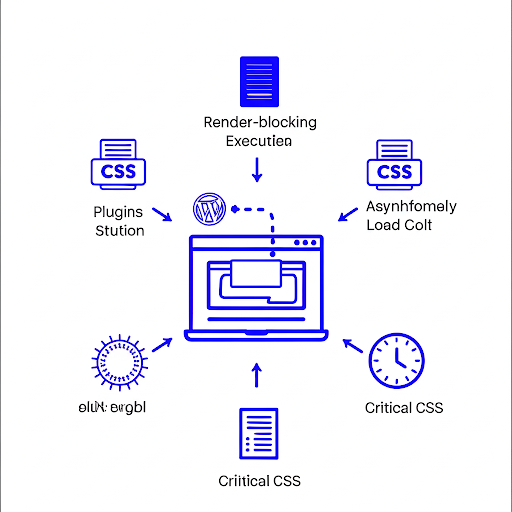
The Essential Tools to Check Your WordPress Website Speed
You can't improve what you don't measure! These tools are essential for analyzing your website speed and overall performance—helping you identify exactly where improvements are needed for faster, smoother user experiences.
- Google PageSpeed Insights: Google's tool, giving you a detailed report for both mobile and desktop, with specific recommendations on what to fix.
- GTmetrix: Provides super-detailed reports, including Waterfall charts that show you the loading sequence of every single element on your page. Incredibly useful!
- Pingdom Tools: Similar to GTmetrix, offering insights into page size, load time, and the number of requests.
- WebPageTest: Lets you test your site from different locations around the world and with various browser types. Great for understanding global performance.
FAQs
Q1: How often should I bother optimizing my WordPress website speed?
A: Think of it like car maintenance – it's an ongoing process! You should run regular checks (maybe monthly or quarterly) and fine-tune things as your website grows, you add new content, or install new plugins. Big optimizations like choosing a host or setting up a CDN are usually one-time, but monitoring and tweaking are continuous.Q2: Will making my WordPress site fasterreally improve my Google ranking?
A: You bet! Directly and indirectly. Google has confirmed that website speed is a ranking signal. Plus, a faster site means a better user experience (lower bounce rates, higher engagement), which sends positive signals to Google. So yes, a speedy site gives you an edge on multiple fronts.Q3: Can free plugins actually make my WordPress site fast?
A: Absolutely! Many free plugins like LiteSpeed Cache, WP Super Cache, Smush, and WP-Optimize can significantly boost your website speed. While premium plugins often offer more features and user-friendly interfaces, these free tools are excellent starting points for improving site performance without breaking the bank.Q4: Can I actually get my WordPress site to load in under 1 second?
A: Achieving lightning-fast website speed—even under 1 second—is ambitious but absolutely possible for many WordPress sites. It requires clean code, optimized content, and top-tier hosting. Reaching that level means applying advanced techniques: premium hosting, aggressive caching, precise image and code optimization, and a powerful CDN working together for peak performance.The Final Word
Making your WordPress website lightning-fast isn't a one-and-done chore; it's an ongoing journey. But by consistently putting these strategies into action – from picking the right host and implementing clever caching to shrinking images and tidying up your code – you can transform a sluggish site into a high-performance machine. A speedy website speed won't just make your visitors smile; it'll dramatically boost your search engine rankings, bringing more traffic and success to your Alfyi.com website. So, what are you waiting for? Start optimizing today and watch your WordPress site fly! Get in TouchThe world’s First zero commission platform
Hire tech partners effortlessly
 If you're a non-tech founder looking for an agency or a tech founder looking for engineers.
If you're a non-tech founder looking for an agency or a tech founder looking for engineers. You can get your 5 best matches from 2800 in 5 mins, with 1000 data points tracked.
You can get your 5 best matches from 2800 in 5 mins, with 1000 data points tracked. Connect directly with no credit card needed!
Connect directly with no credit card needed!
You’re just a click away from the best talent.